In order to be able to install applications and themes via BlackBerry Desktop Manager, you first need to have BlackBerry Desktop Manager

.
For the purposes of this tutorial, BlackBerry Desktop Manager will be known as “DM.” Now that you have the latest DM we can continue to the tutorial.
WARNING: Do at your own risk. Any problems that may occur while using the BlackBerry Desktop Manager are not my responsibility.
STEP 1
- Connect your BlackBerry to your computer via the USB cable that came with it, or any USB cable that fits.
- Start the DM.
STEP 2
- You have a few choices to select from here.
- Click on Application Loader, as seen highlighted above.
STEP 3
- In this screen you have two options to select from.
- Select Add/Remove Applications.
STEP 4
- You should now see something like what you see above.
- From this screen, click browse.
STEP 5
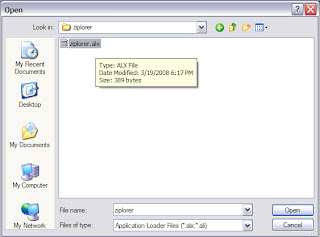
- Once you click browse you will see a file search screen like the one above.
- Go to and locate where you unzipped the application/theme files.
- Make sure you unzipped both the alx file and cod file in the same folder. If you don’t the installation will fail.
- After finding the alx file (for this tutorial it is ziplorer.alx) for the application, highlight it and click open.
STEP 6
- You will now return to the Application Loader screen.
- From here you should see Ziplorer now listed with Install under the Action column.
- Click next.
STEP 7
- You will now see what actions will be taken with your BlackBerry.
- In this screen, you should only see that you are adding Ziplorer.
- Click finish.
STEP 8
- You’re done!
- You can now exit the DM and disconnect your BlackBerry.
That’s it! I usually do a battery pull to allow my BlackBerry to start up fresh after application installations and the like, I suggest you do the same.
I hope you all found this tutorial useful.
Source : http://blackberryrocks.com/how-to-install-applications-themes-blackberry-desktop-manager
 .
.


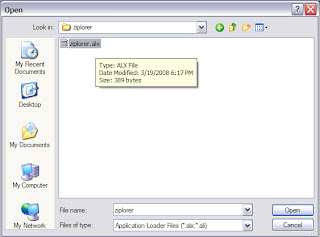









No comments:
Post a Comment